
Scheduling an email in Gmail is a useful feature for those who want to plan their communication in advance or for those who want to send emails to recipients in different time zones. It allows you to schedule an email to be sent at a later date and time of your choosing.
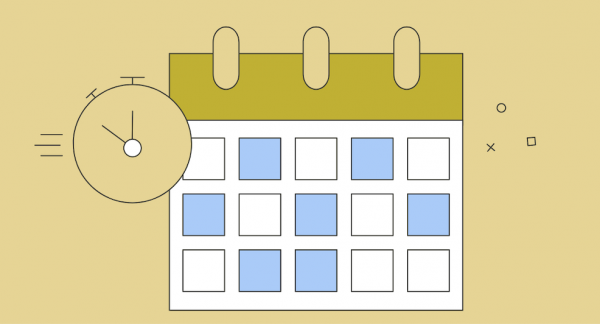
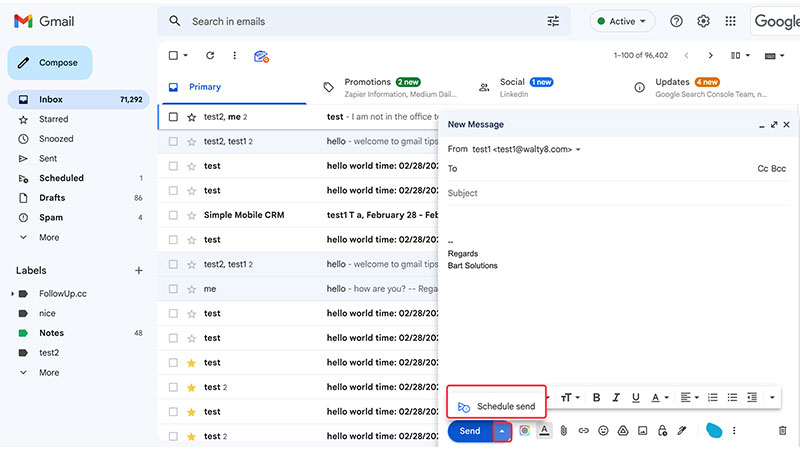
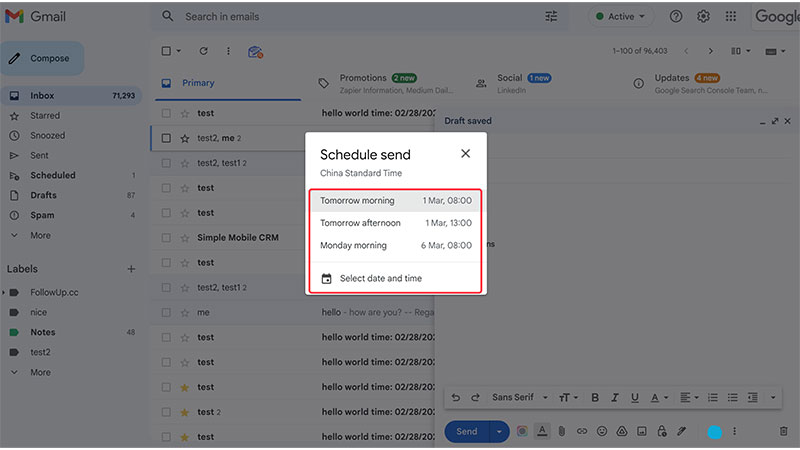
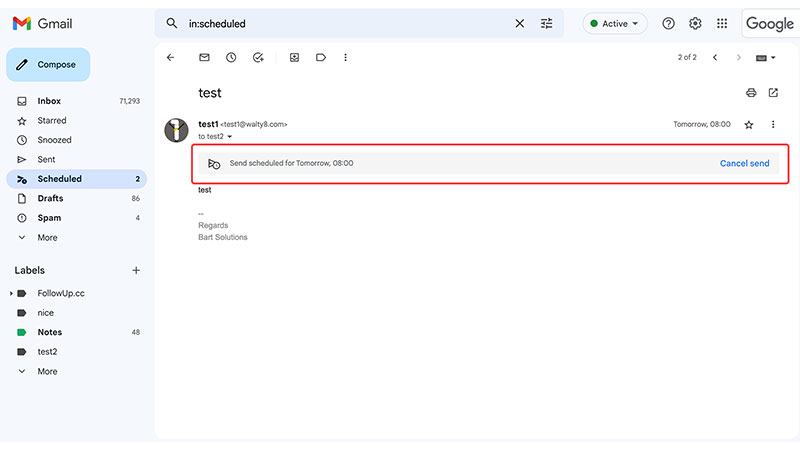
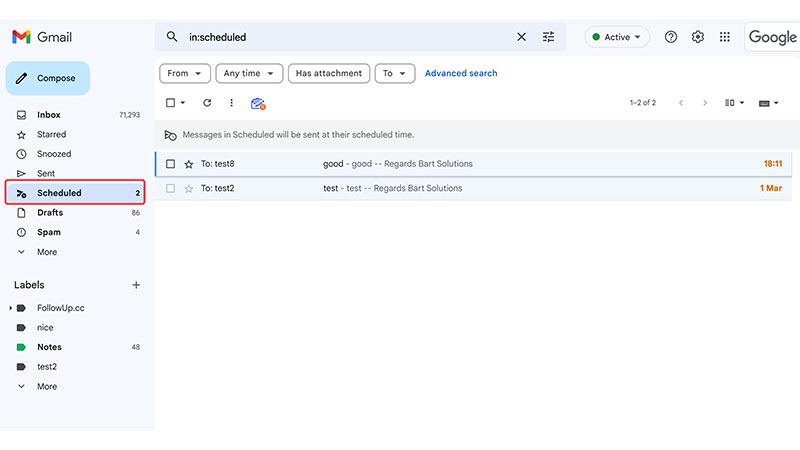
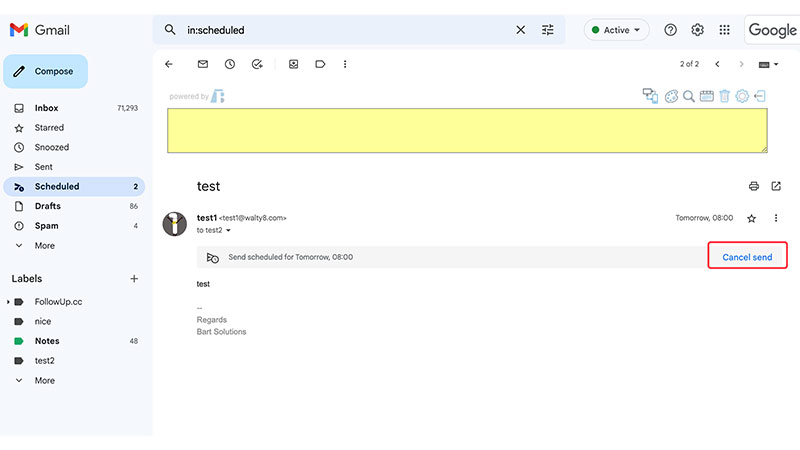
Gmail will guess a few applicable replies, and you simply select one of them.
To check your spelling, navigate to the more icon at the bottom right of your email composer and click Check spelling
Reverse the send action, shortly after accidently clicked the ‘send’ button .
 Translate
Translate