03:12 PMMay,20,2025

If you want to make sure you don’t miss any important emails, setting up desktop notifications can be a helpful tool.
1. First, open your email program’s settings.
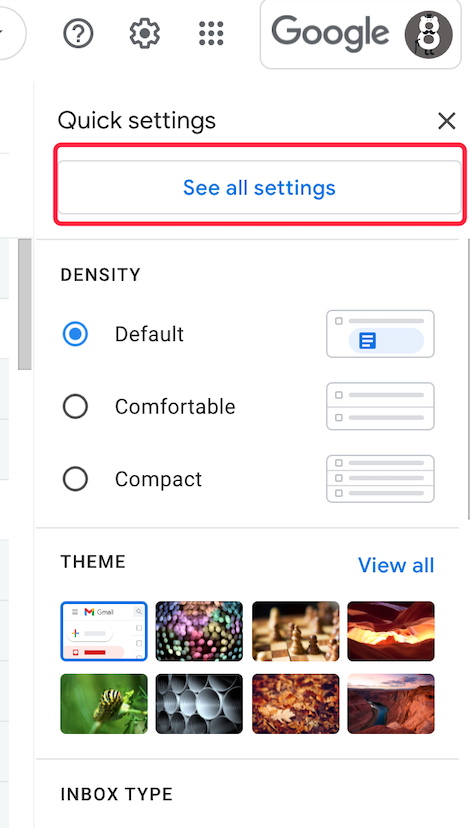
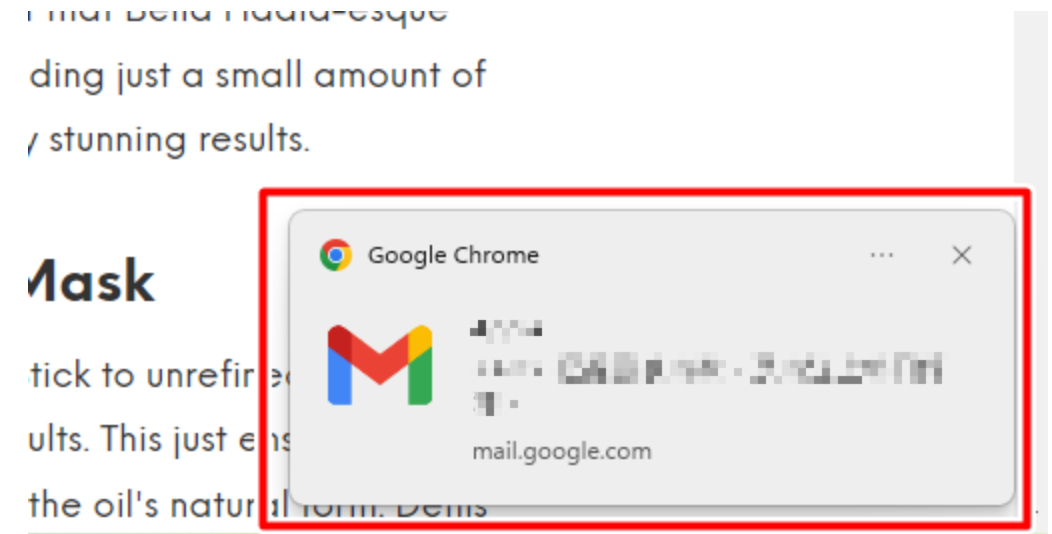
Save your changes and you’re all set! From now on, you’ll receive notifications whenever you receive a new email, ensuring that you don’t miss any important messages. Just be sure to adjust your notification settings as needed to find a balance that works for you.
For those emails from somebody, you may want to star them automatically.
 Translate
Translate