
What are archived emails in Gmail?
In Gmail, archived emails refer to the way of archiving and managing emails by moving them from the inbox to an archive folder. This means that you can still access and view these emails later, but they will no longer appear in your inbox to avoid clutter and confusion. Archived emails can typically be found in the “All Mail” folder in Gmail.
How to archive an email in Gmail?
To archive an email in Gmail, simply select the email (or emails) that you want to archive, and then click the Archive button. This will remove the email from your inbox, but it will still be accessible in the “All Mail” folder in the sidebar.
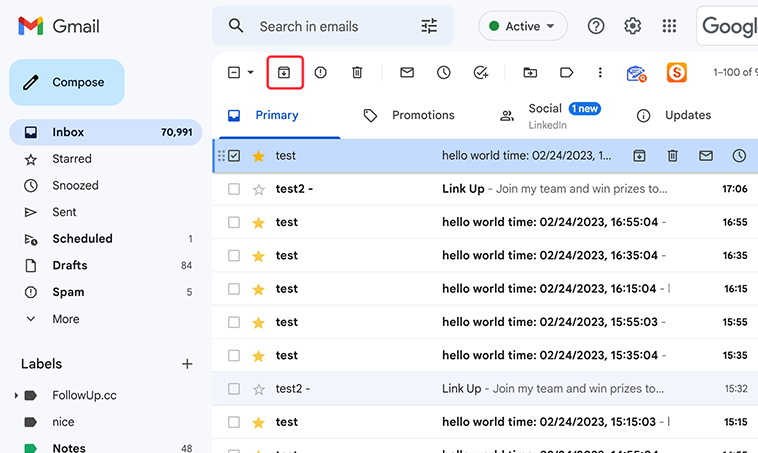

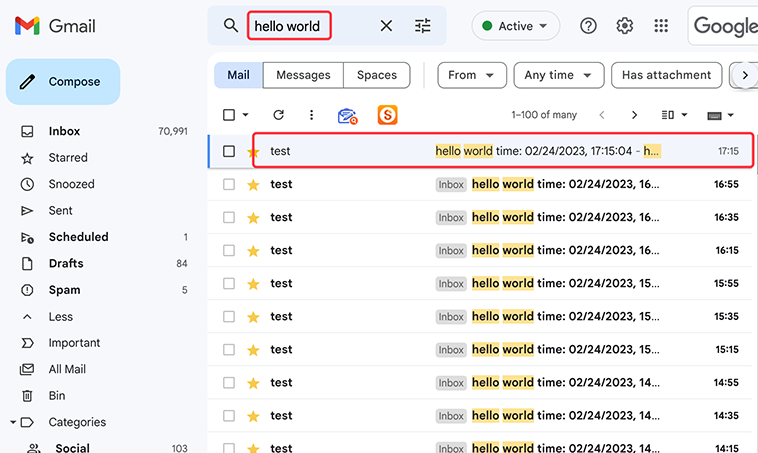
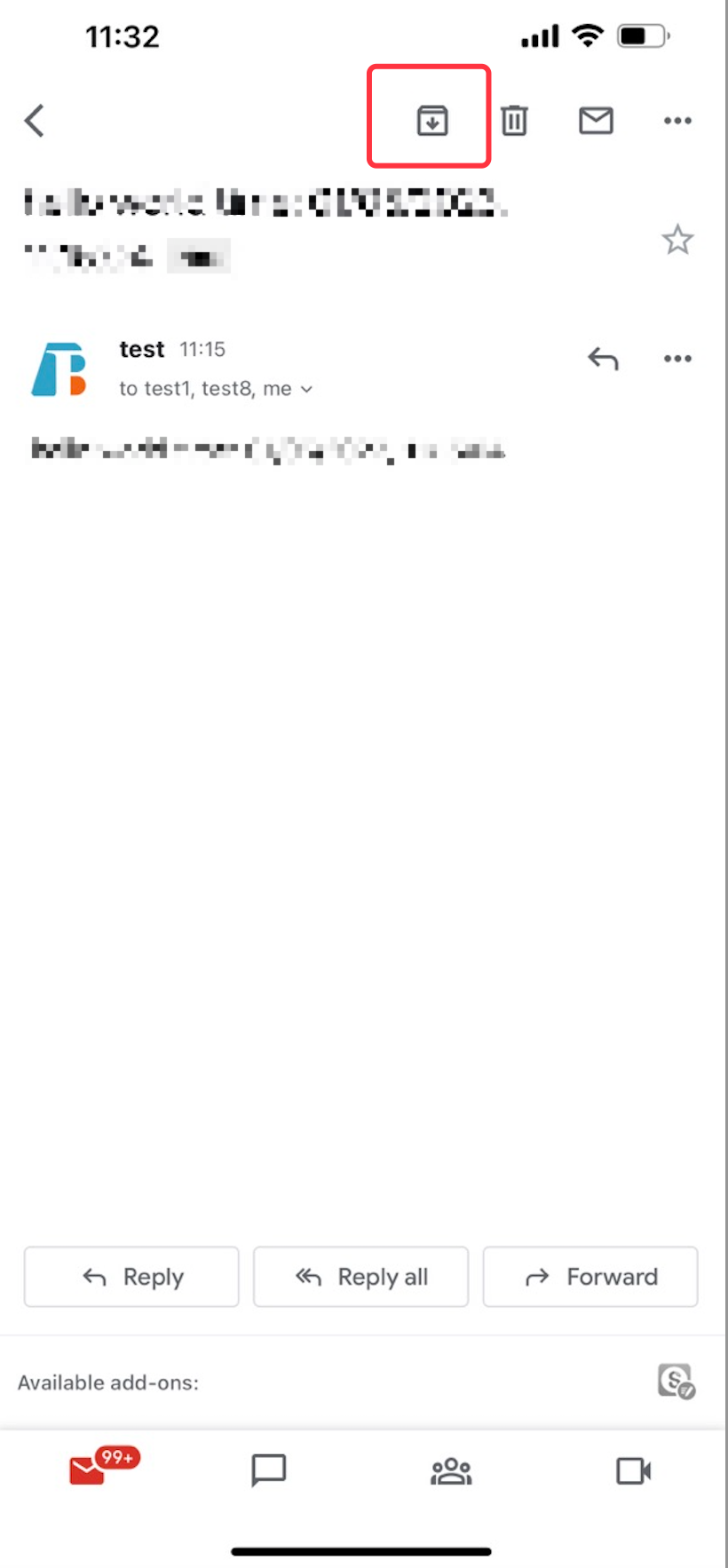
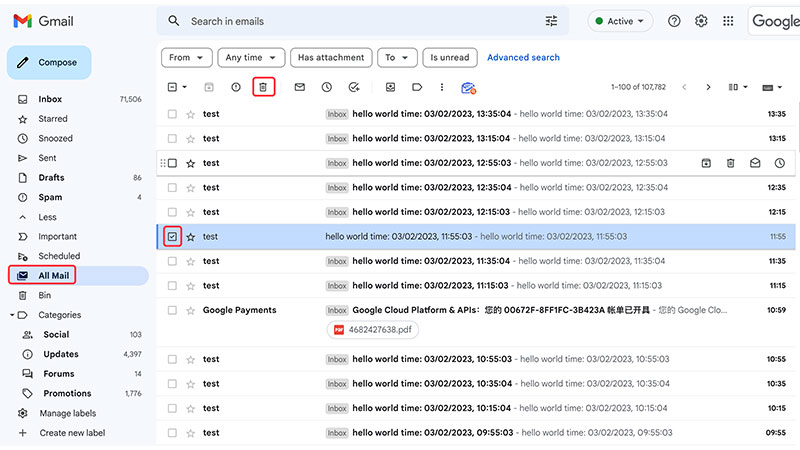
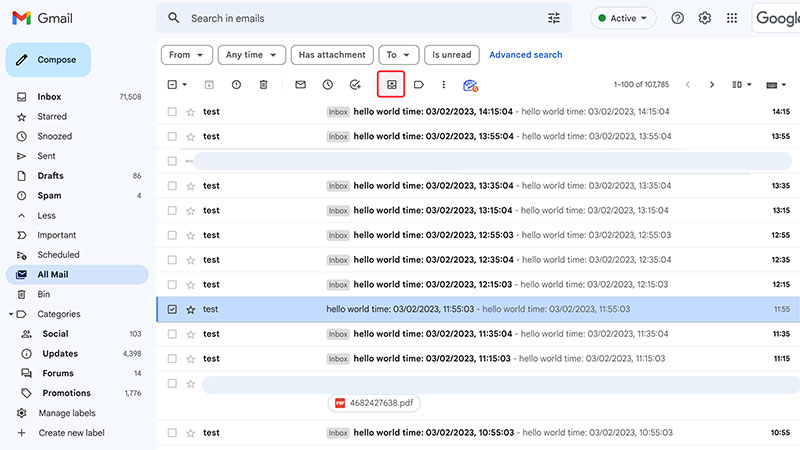
How long does Gmail hold onto archived emails?
Gmail holds onto archived emails indefinitely unless the user chooses to delete them.
As an office employee, you may spend most of your time dealing with emails. It can be overwhelming. Here are 7 tricks for you to better leverage Gmail to improve your efficiency greatly.
“cc” (carbon copy) and “bcc” (blind carbon copy) are both carbon copy features in email.
 Translate
Translate