
Importing contacts is a very useful feature that allows you to quickly import contact information stored elsewhere into Google contacts, saving you the time and effort of manually entering each contact’s information.
1. Click the menu of top right, and then click ‘Contacts’
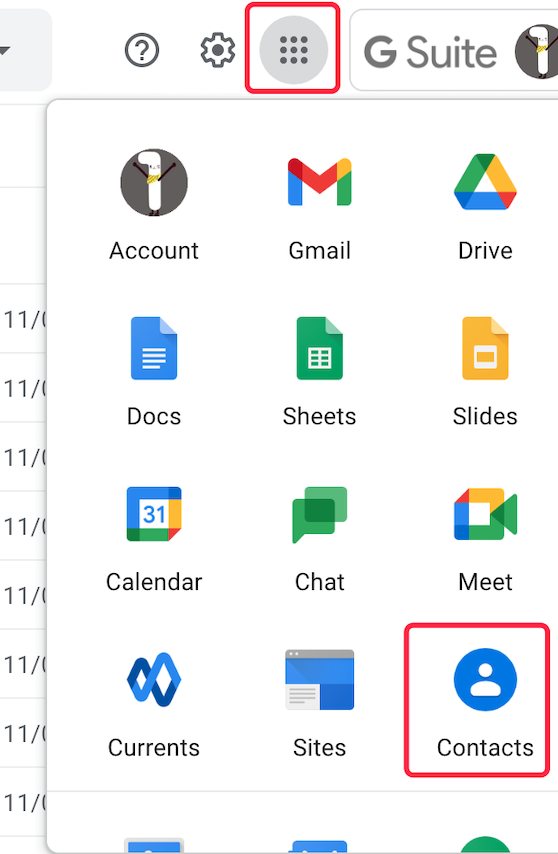
3. Click the “Select File” button and choose the CSV file containing the contact information you want to import.
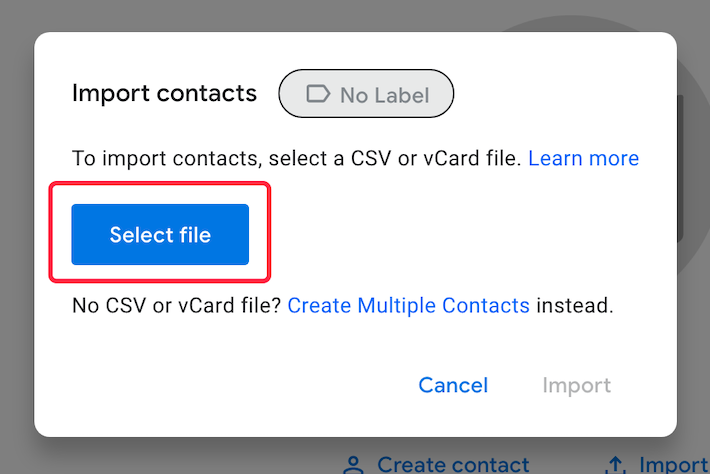
5. Once you have completed these steps, the contact information will be uploaded to Google contacts and you can use these contacts directly in Gmail.
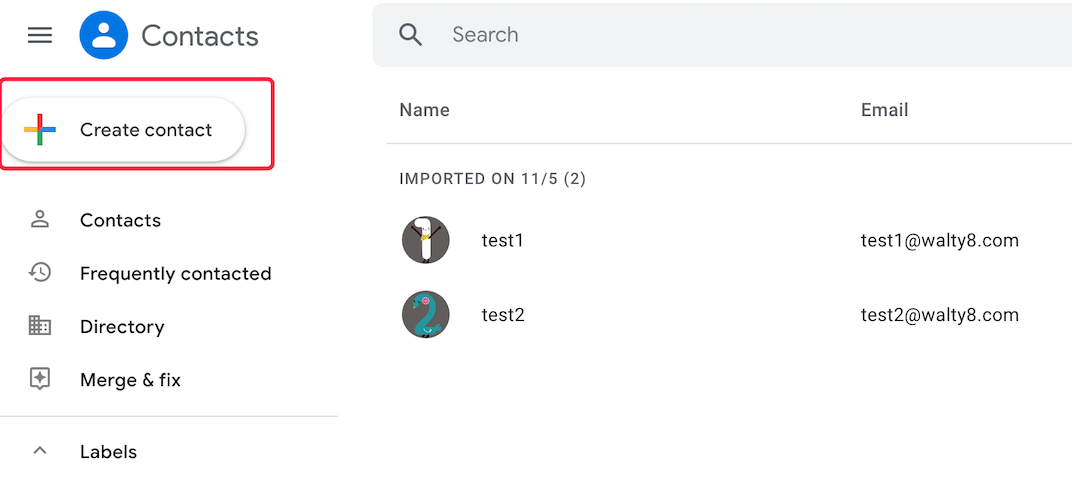
As an office employee, you may spend most of your time dealing with emails. It can be overwhelming. Here are 7 tricks for you to better leverage Gmail to improve your efficiency greatly.
Categorizing large volumes of email to find specific messages can be difficult. Some smart search operators you can use in the Gmail search box.
 Translate
Translate