09:54 PMMay,30,2025

If you have multiple people working on the same project or need to delegate certain tasks, it can be helpful to allow them access to your Gmail account. This way, they can easily collaborate on emails and stay up to date on any important communication.
1. First, open your Gmail settings and click on the ‘Accounts’ tab . This will bring you to the account settings page.
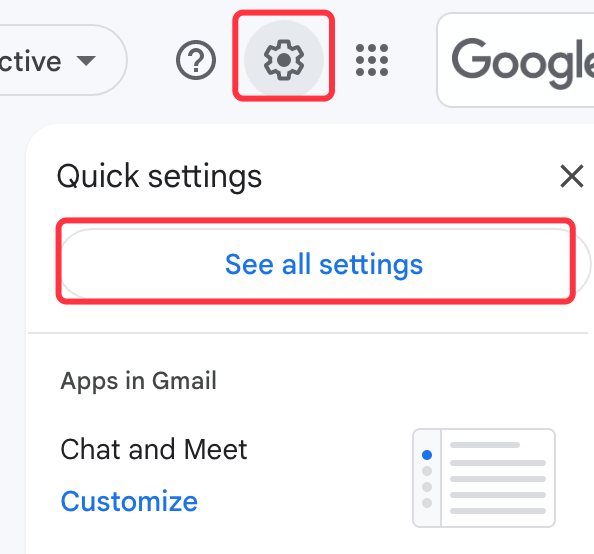
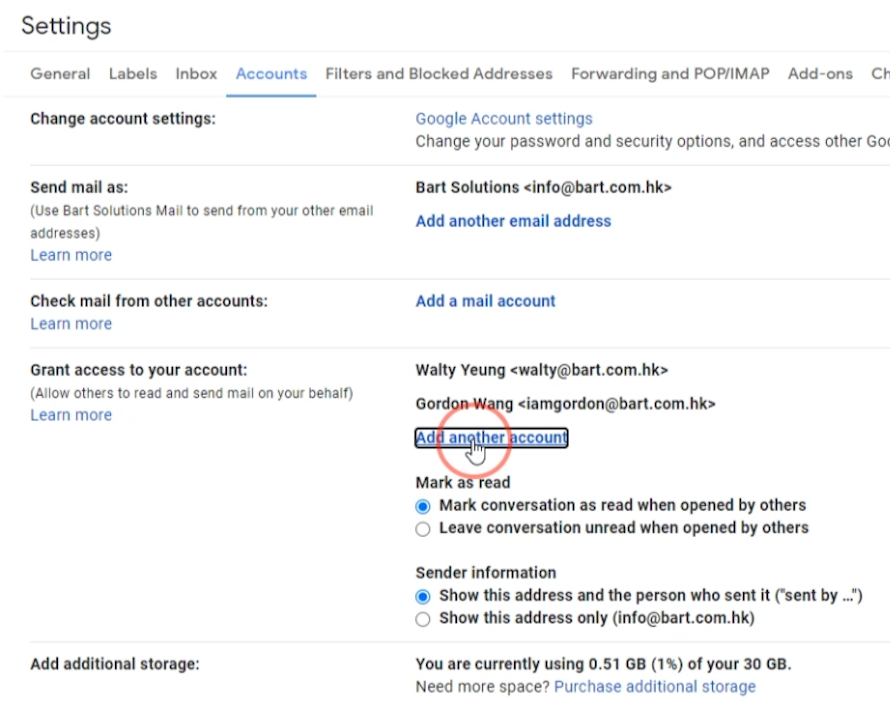
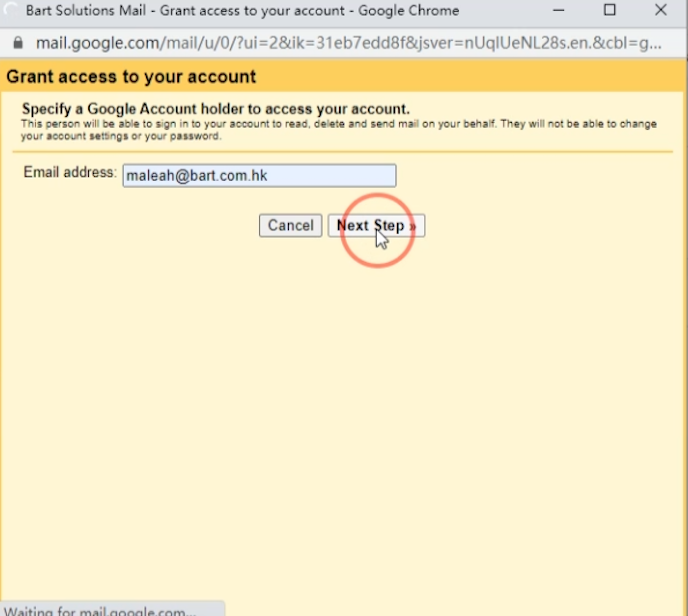
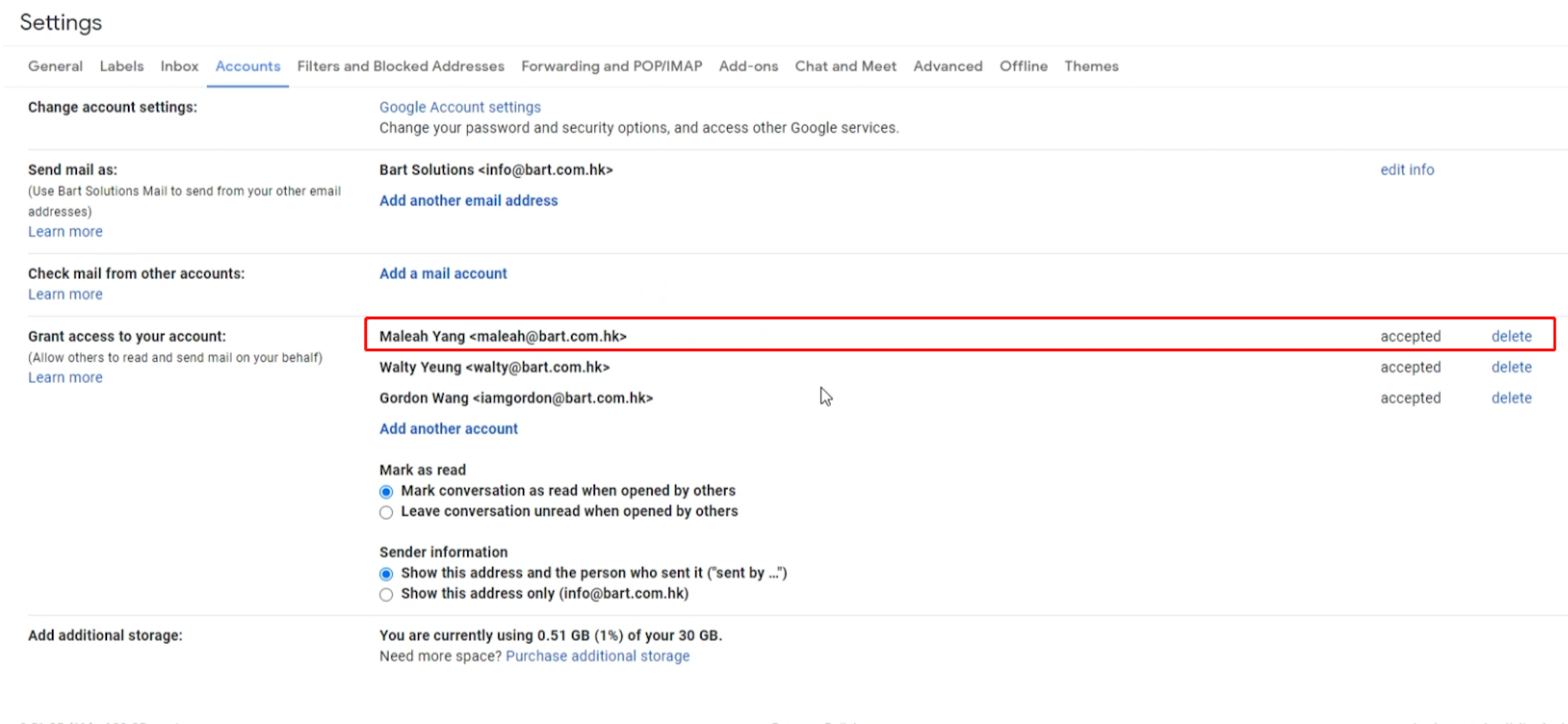
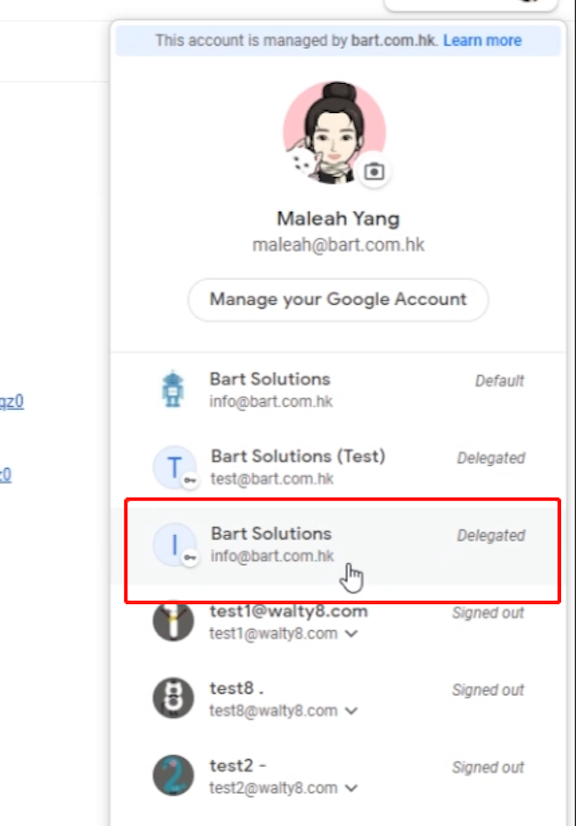
Switch betwen various Gmail users quickly, without typing password every time.
With email alias, you could virtually get infinite different email addresses, all go to your Gmail inbox.
Bulk import contacts into your Gmail / Google account
 Translate
Translate