01:03 AMMay,20,2025

2. When you receive a new email, Gmail will provide some quick reply options that you can click on to reply.
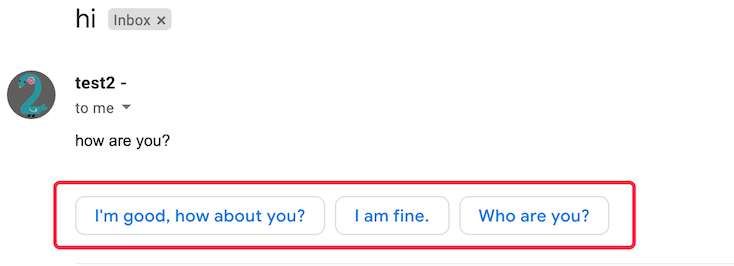
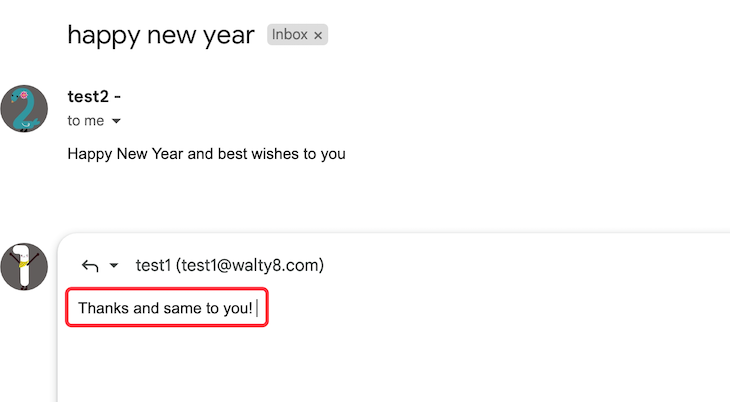
Want to be notified whenever you receive a new email?
 Translate
Translate