
There are many search operators that you can use in Gmail to help you find specific emails or messages more easily.
1. If you want to find emails that were sent by a specific person, you can use the “from:” operator. For example, if you type “from:Annie” into the search bar, it will show you all the emails that Annie has written to you.
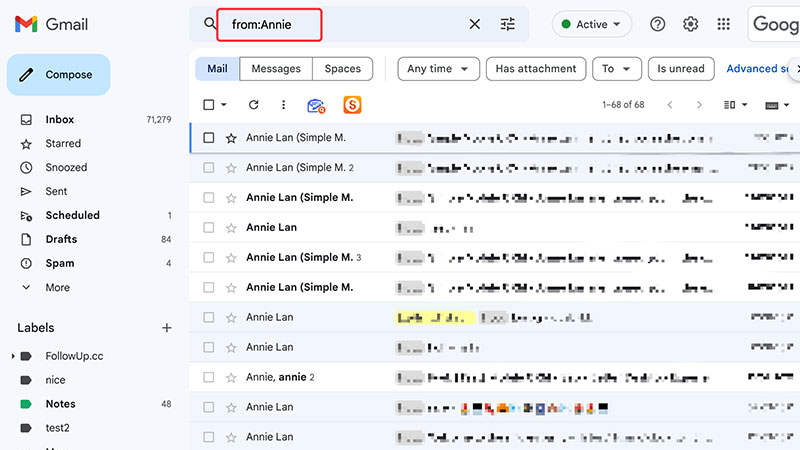
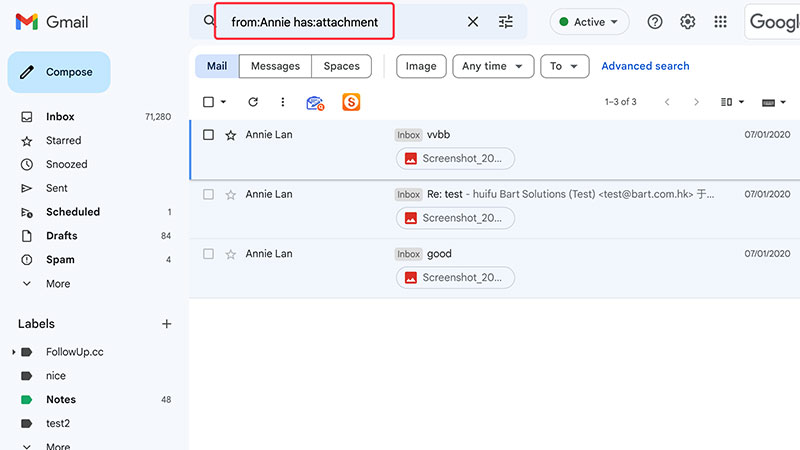
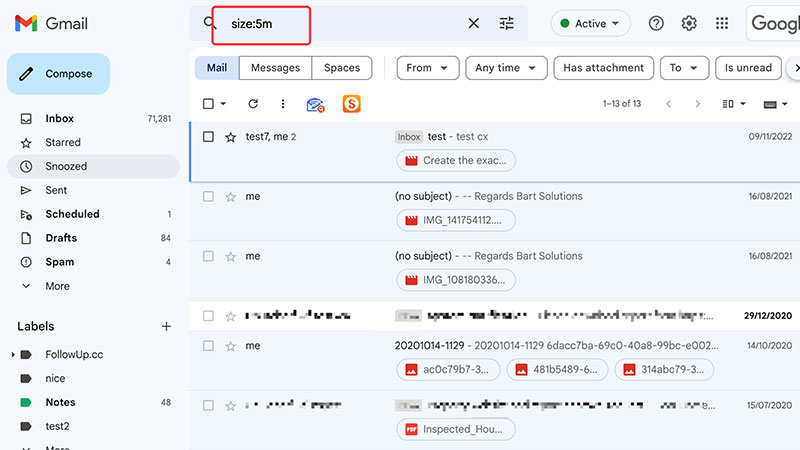
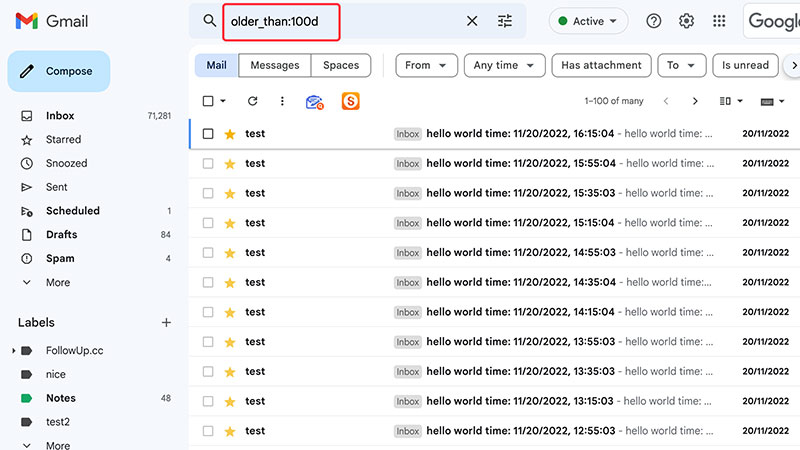
5. If you want to find chat messages from Google Chat, you can use the “is:” operator. For example, if you type “is:chat” into the search bar, it will show you all the chat messages that you have exchanged using Google Chat.
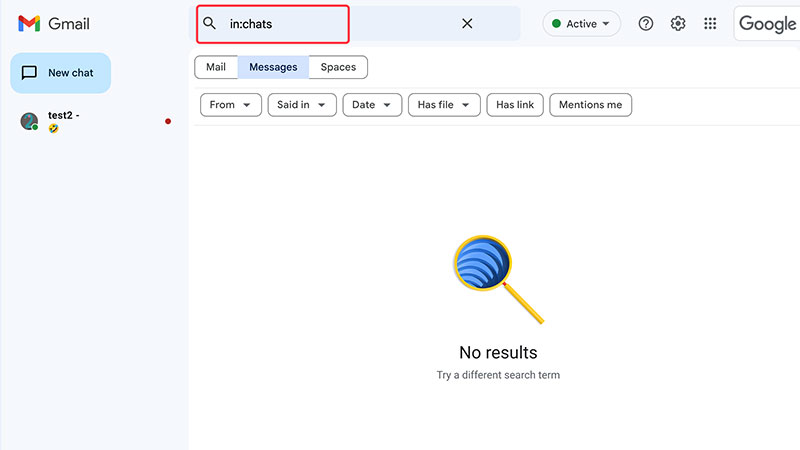
Set up an auto-reply (auto-responder) when you are not available for a number of days.
To check your spelling, navigate to the more icon at the bottom right of your email composer and click Check spelling
 Translate
Translate