
Customizing the email display quantity on the Gmail page offers the following benefits:
1. Increased productivity: Viewing a larger number of emails at once allows for more efficient browsing and quicker access to important messages.
2. Reduced information overload: Decreasing the display quantity creates a cleaner interface, preventing overwhelming amounts of information from overwhelming you.
3. Personalized experience: Customizing the email display quantity according to your preferences and work needs ensures a user experience that aligns with your specific requirements.
1. You can see how many emails are displayed on one page in the inbox here.
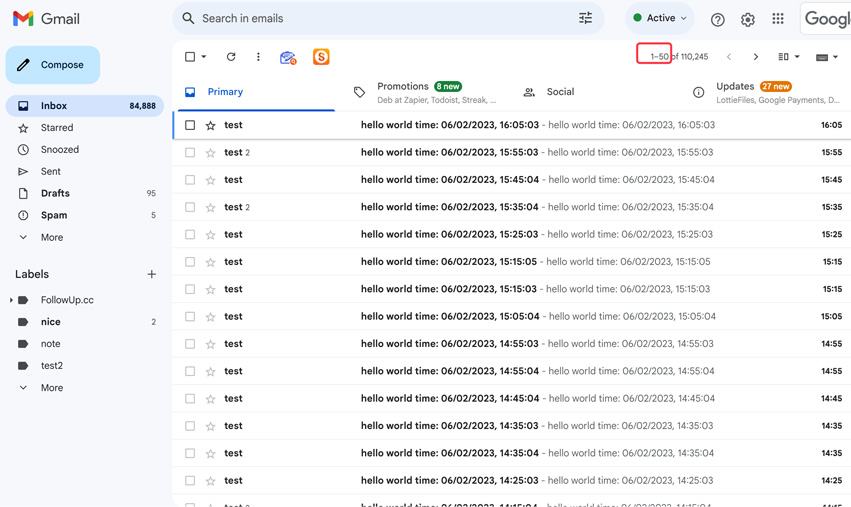
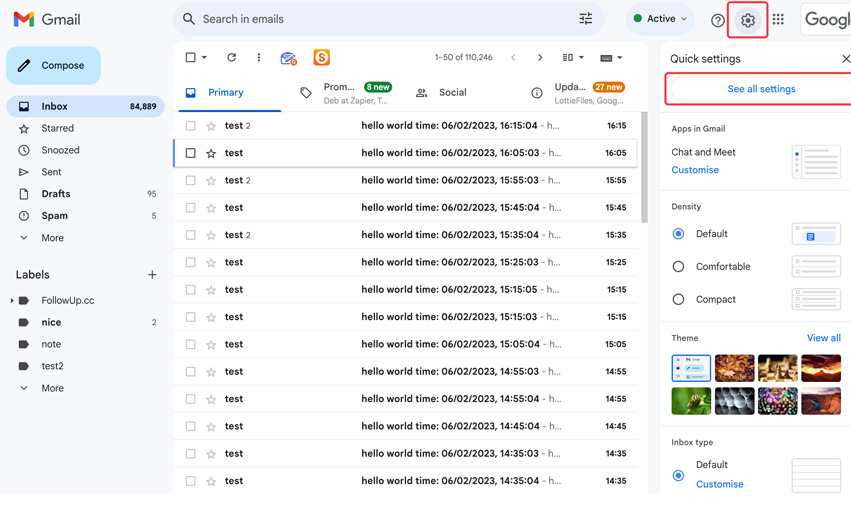
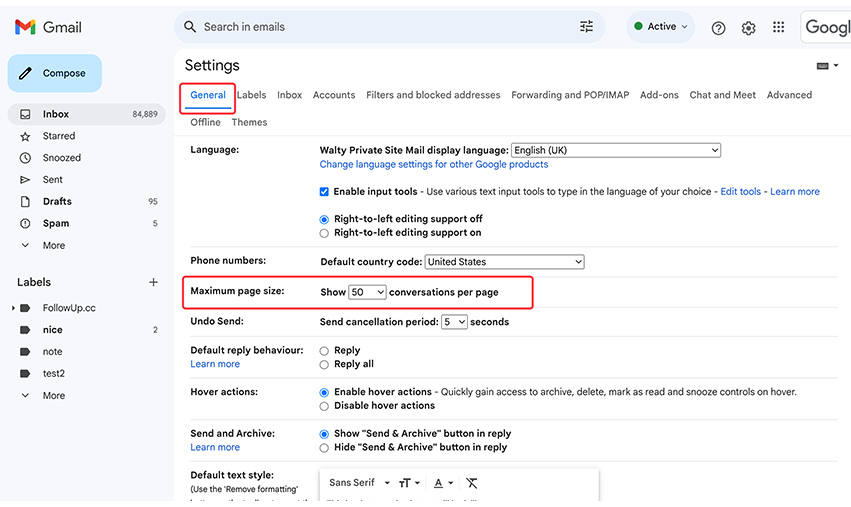
Customizing the email display quantity based on personal preferences and work requirements can provide a user experience that better meets your needs.
Log into aother Gmail account, that you owned, without typing password every time.
Mark ALL unread emails in Gmail with one action, without going through the emails page by page.
 Translate
Translate